Explanations | How to update Kali Linux system
When installing any operating system, the first steps after installing the system are always to update the system and tools to the latest version. Likewise, we must update Kali Linux library.
Kali Linux is one of the operating systems that is concerned with network security testing and also penetration testing.
Kali Linux is based on the Debian Linux distribution. But it is distinguished by providing a wide range of tools and programs specialized in security and penetration testing.
We have previously talked about the Kali Linux system in a previous article. and also how to download the system from its official source in a previous article and you can refer to it to learn more about the system.
The system update process takes place when the system is installed for the first time. Also, when time passes, for example two to three months, then you must update the system.
You should know that in Linux systems in general, most of the tasks you perform are done using command parsers. And not through Windows, as is the case in the Windows operating system.
The first method : Kali Linux system update
1- First, we open the command given from the top of the screen, as shown in the image below.
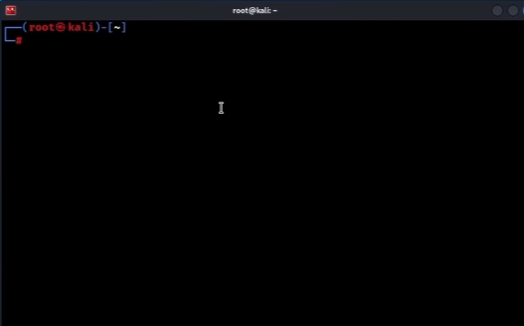
2- Now we will type the following command “sudo apt update” and then click the Enter key.

3- All you have to do is wait until you see the following message, “All packages are up to date” which means your library has been updated.
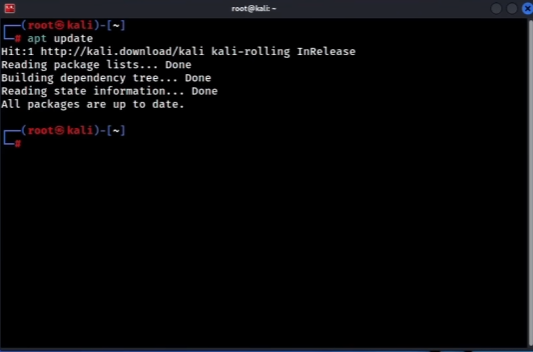
The second method : Kali Linux system update
If you find that the library has not been completely updated. or that some of the system tools have not been updated, you can use the following command to update.
1- First, we open the command giver from the top of the screen.
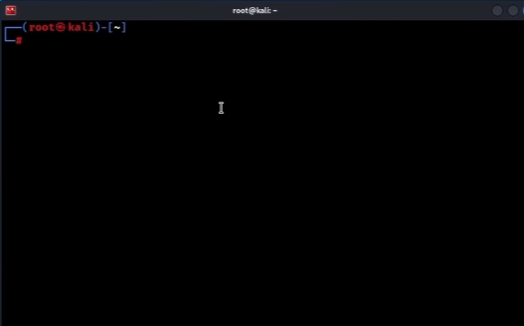
2- Now we will type the following command “apt full-update -y” and then click the Enter key.
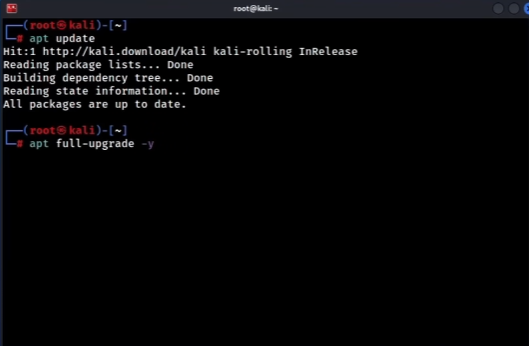
To explain the matter: The difference with the previous command is that it was given the command “Full System Update” and the letter “y” was added.
This is because when you type the command without the letter. a message will appear to you: “Do you want to continue updating?”
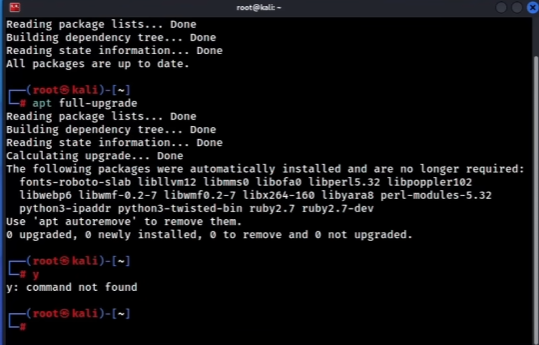
Therefore, we added the letter “y” to shorten the command, after which your system will be fully updated, and all you have to do is wait for the update to finish.
