Explanations | Fern wifi cracker problem in Kali Linux
In the Kali Linux system, there are many pre-installed tools ready for use, including the excellent Fern WiFi Cracker tool.
The tool handles all the commands required by the user to execute the process of cracking or guessing the password for a specific Wi-Fi network. and it is considered one of the best tools in this field.
If you’re a new user of the tool. you may encounter an issue when using it for the first time. which is the appearance of an error message stating “Problem occurred while setting up the monitor mode of selected [interface].
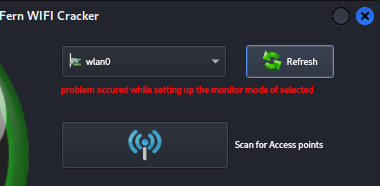
“This message usually appears when the Fern WiFi Cracker program attempts to activate Monitor Mode on the specified network interface but encounters an issue in doing so. To resolve this problem, follow the instructions below.”
road : Fern wifi cracker problem in Kali Linux
“The problem only continues with your network name, and the solution is simple. Just change the name to match Fern WiFi Cracker tool, as follows:
1-First, we start by running the command prompt as an administrator, then we write the following command:”
“airmon-ng”
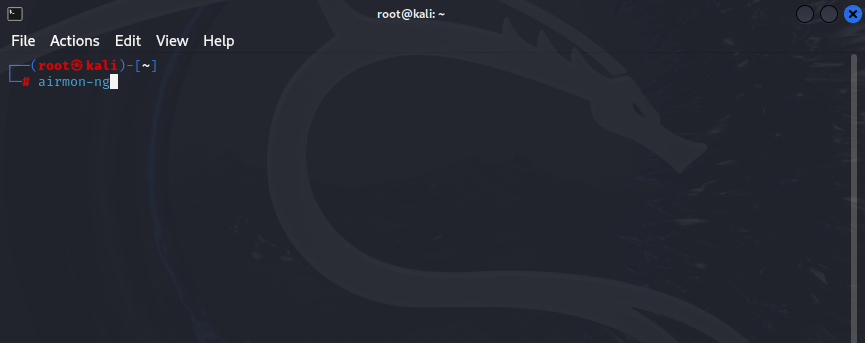
2- Now, we write the name of the current network. which is default when installing Kali system, in the following command:
“ip link set wlan0 down”
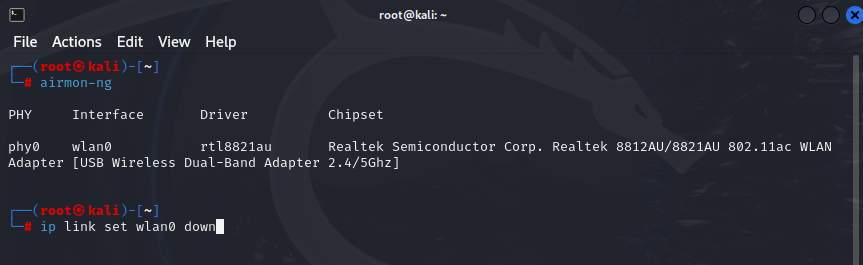
3- Now, we write the name of the network needed by Fern WiFi Cracker tool in the following command:
“ip link set wlan0 name wlan0mon”
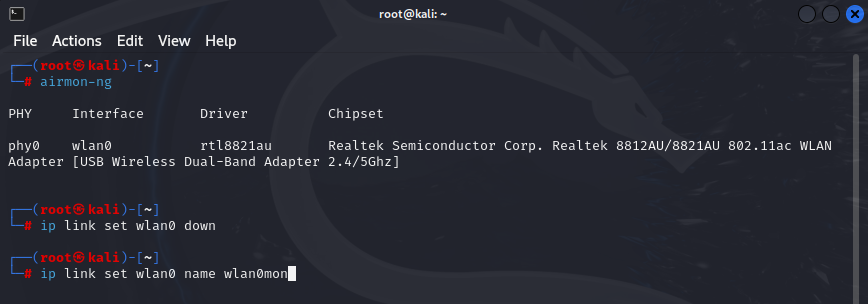
4- The name has now been changed to ‘wlan0mon’. To confirm that the change has been made, we write the following command again:
“airmon-ng”
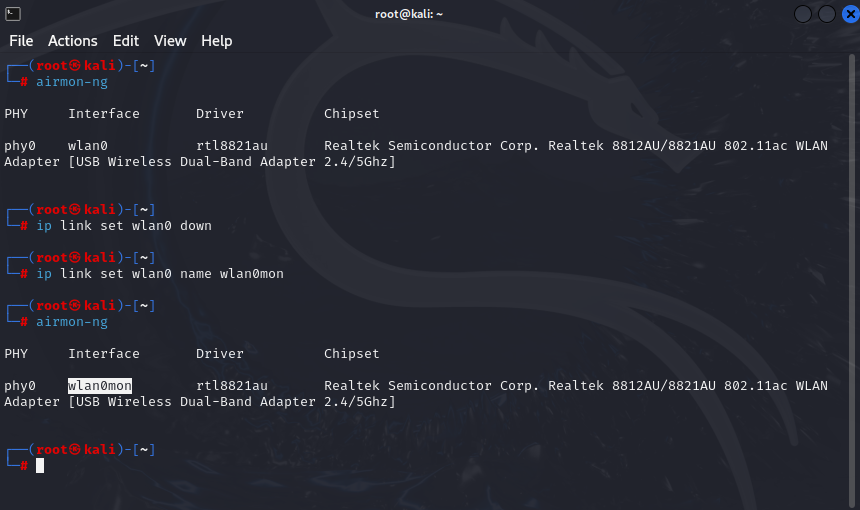
This way, your network name has been changed. and all we need to do is go to the Fern WiFi Cracker tool to confirm that the network name has been changed, allowing us to use the tool.
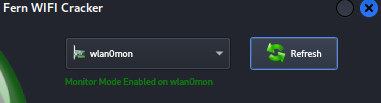
As evident in the image above, monitor mode has been activated in the tool, allowing us to proceed with the remaining steps to crack or guess the password for a specific network.
