Explanations | How to install ALFA AWUS036ACS driver in Kali Linux
Many users of Linux distributions suffer from difficulty installing the ALFA AWUS036ACS driver, and this is because the Linux system depends on writing commands, unlike the Windows system, which has a graphical interface.
Therefore, we will explain how to install the ALFA AWUS036ACS Internet device driver. This is a quick way to install the Alpha AWUS036ACH Wi-Fi adapter on Kali Linux.
How to operate a piece : ALFA AWUS036ACS in Kali Linux
1- First, we open the emulator that we are using ((if the system is installed via an emulator)) and then go to “Settings”.

2- After that, we go to USB, and from there we choose USB 3.0, as shown in the picture below.
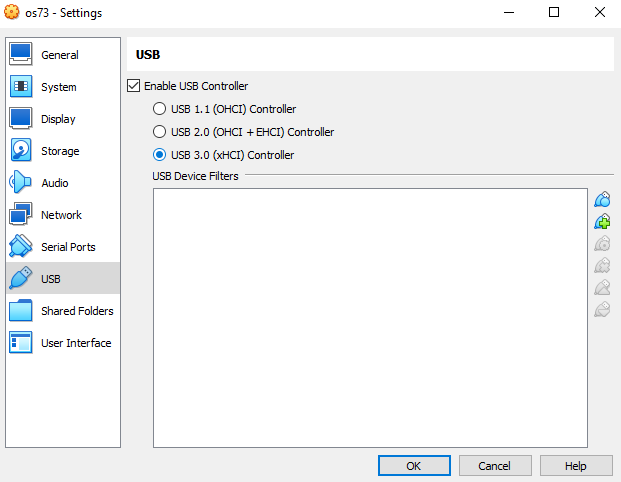
3- After that, we turn on the system, and then click on the USB icon at the bottom and then choose “Realtek 802.11ac Wlan Adapter” as is also clear from the image below.
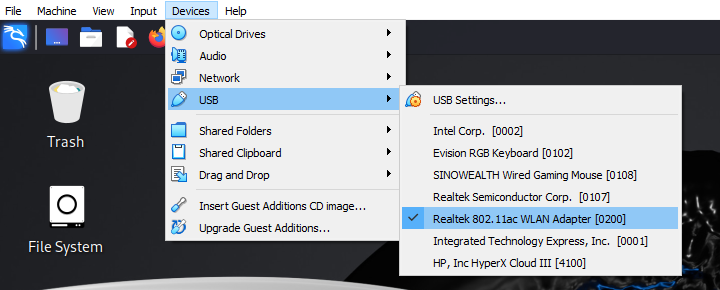
Giver of orders : Definition of ALFA AWUS036ACS in Kali Linux
Before the beginning of the explanation, there is a note that it is preferable to open the article through the Kali system itself for ease of copying the commands and quickly completing the definition installation.
1- We run the command dispenser in Kali Linux and then write the following command to update the distribution
“sudo apt update && sudo apt upgrade“

2- Now we write the following command, which is to reboot the device after updating the Kali Linux repositories, and the command is as follows:
“sudo reboot “
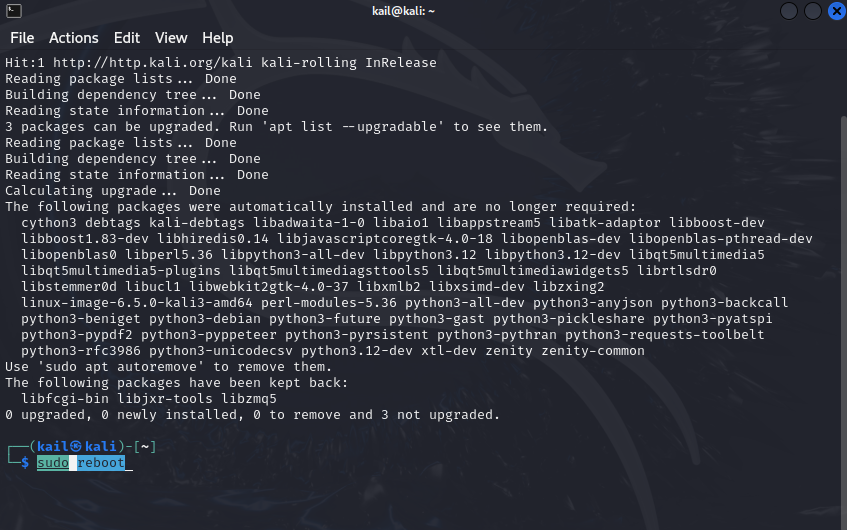
3- After restarting the device, we make sure that all distribution updates have been installed correctly through the following command:
“sudo apt install -y linux-headers-$(uname -r) build-essential bc dkms git libelf-dev rfkill iw “.

4- We write the following command to create a directory to store the downloaded driver software.
” mkdir -p ~/src “
Then the following command to move to the newly created directory.
” cd ~/src “
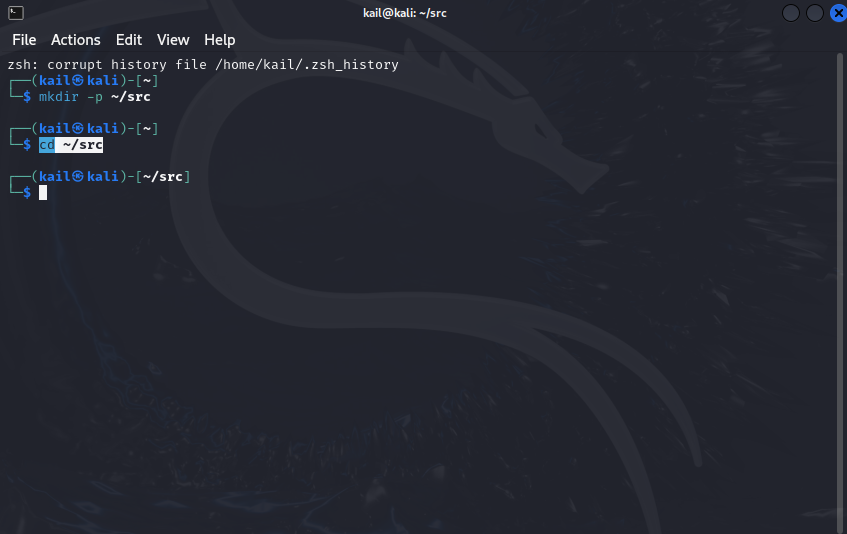
5- Now we download and install the definition using the following command.
“git clone https://github.com/morrownr/8821au-20210708.git“
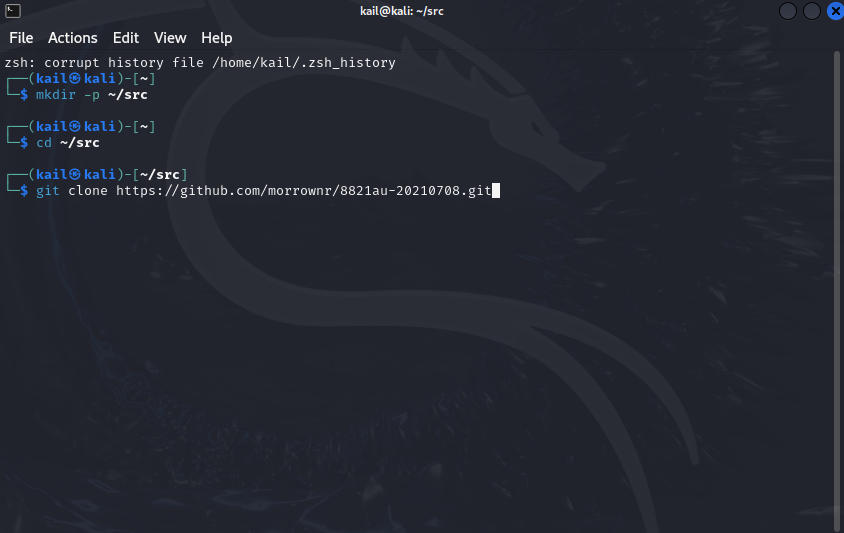
6- move to the driver that was installed using the following command to ensure that the installation is completed.
“cd ~/src/8821au-20210708“
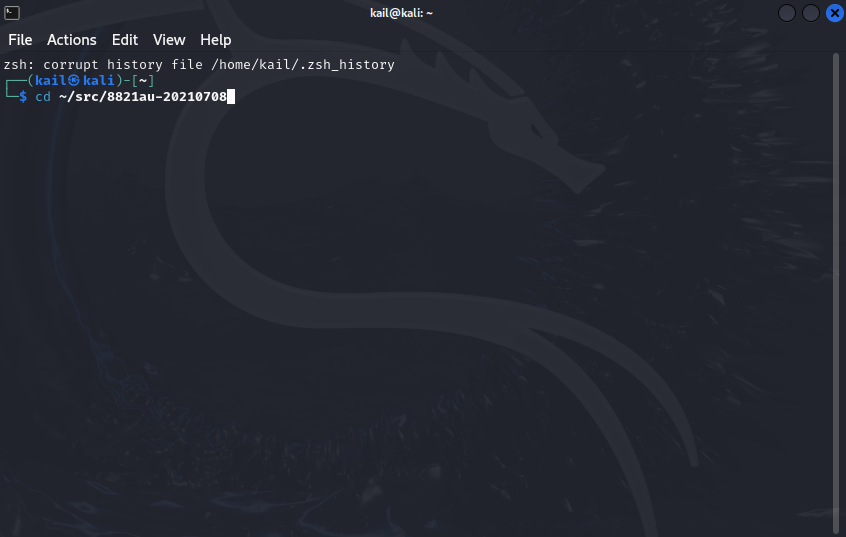
7- verify that all installed definitions are updated to the latest version via the following command.
” sudo ./install-driver.sh “

8- We will be asked to confirm the installation of the update. We confirm the installation of the update by pressing the letter “Y”.
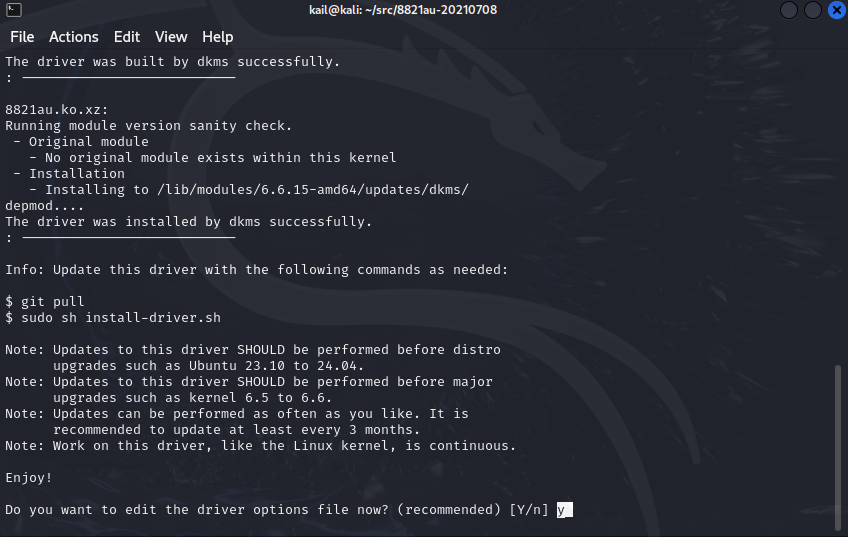
9- the latest update to the widget package was installed, and we go to ensure that the widget works correctly.
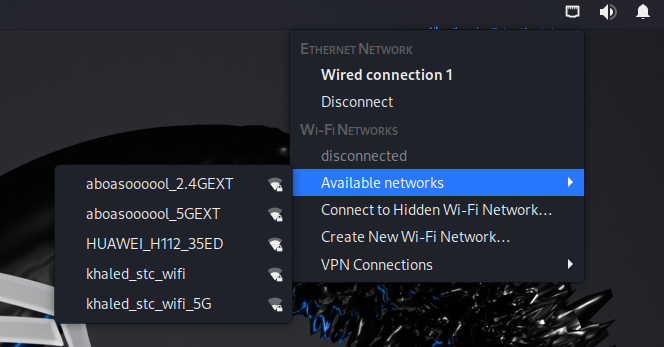
finally
Now you can connect to the Internet via the Alpha component, and to know the source of the following commands, they were taken from the famous site GitHub, and you can check the commands.
