Tutorials | Sherlock tool for searching online accounts
In some cases, you need to search for available information about someone on social media platforms such as Facebook, Instagram, YouTube, and others. The solution is the Sherlock tool.
The Sherlock tool saves you a lot of effort and time required for the search process, as you can provide it with the person’s username.
It will then search for accounts associated with that username on social media networks or websites where the tool detects a potential connection.
What is the : Sherlock tool ?
Sherlock is an open-source project available on GitHub. It uses the Python programming language to search for aliases across more than 300 social media platforms and various websites.
The tool makes HTTP requests to these sites using the specified alias and checks for the existence of accounts with that name.
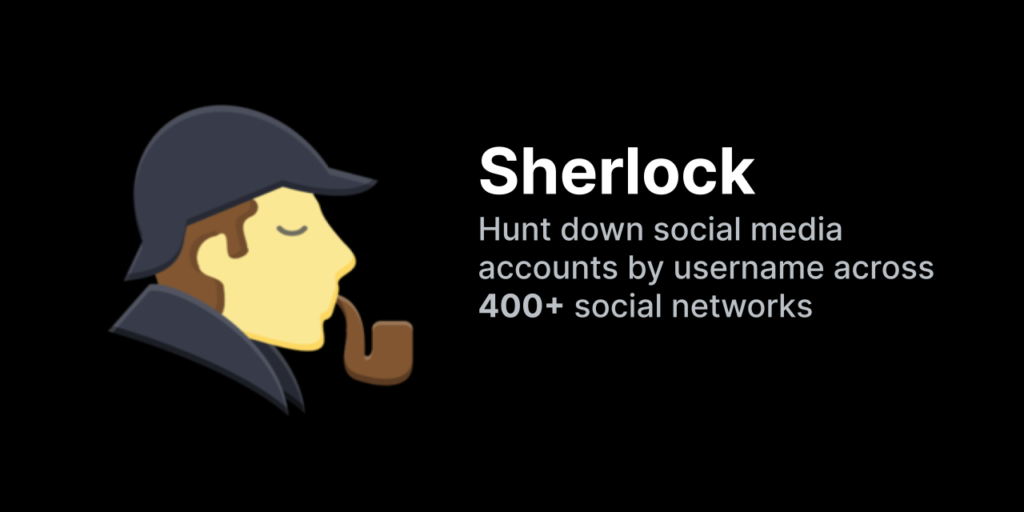
Features of : Sherlock Tool
- Search Across Multiple Platforms: Sherlock can search for accounts on various social media sites such as Facebook, Twitter, Instagram, YouTube, and others.
- Search Accuracy: Sherlock uses advanced techniques to search for related accounts, providing accurate and efficient results.
- Ease of Use: Sherlock comes with an easy-to-use interface, making it suitable for both beginners and advanced users alike.
- Advanced Options: Sherlock offers advanced options for its users, such as searching for similar accounts, filtering by country, language, and more.
- Tor Support: Sherlock can be used with Tor to ensure user privacy and security.
- Output Results: Sherlock provides the ability to save search results in various formats such as CSV, XLSX, and JSON.
What are the uses of : Sherlock?
- Searching for information about someone: Sherlock can be used to find all accounts associated with a person on social media, which can help you get to know them better.
- Identity verification: Sherlock can be used to verify someone’s identity by searching for their accounts on social media.
- Competitor research: Sherlock can be used to search for your competitors’ accounts on social media, which can help you improve your marketing strategies.
- Gathering information on a topic: Sherlock can be used to search for accounts related to a particular topic, which can help you gather information on that subject.
Requirements: Sherlock Tool
Operating System Requirements:
- Kali Linux: Sherlock is highly recommended to be used on Kali Linux, a Linux distribution specifically designed for penetration testing and security, as the tool is integrated and works smoothly on this distribution.
- Other Versions: The tool may work on other Linux distributions and also on Windows, but you may encounter some compatibility issues.
Hardware Requirements:
- Processor: Intel Core i3 processor or newer.
- RAM: 4 GB or more.
- Hard Disk Space: 10 GB or more.
Additional Notes:
- System requirements may vary slightly depending on the tool version and the Linux distribution used.
- Make sure to update your operating system and drivers before installing the tool.
- It is also important to have a working internet connection to fully utilize the tool.
Important Resources:
- Official GitHub page for Sherlock tool: https://github.com/sherlock-project/sherlock
Installing: Sherlock Tool on Kali Linux
Disclaimer:
Before proceeding with the installation, it’s crucial to acknowledge that using Sherlock for illegal purposes might lead to legal repercussions. Employ the tool responsibly and ethically within the boundaries of the law.
Step 1: System Update
Boot Kali Linux: Begin by booting up your Kali Linux system.
Open Terminal: Once the system is fully loaded, launch the terminal application. This will provide you with a command-line interface to interact with the system.
Execute Update Command: Enter the following command to update the Kali Linux package repository:
“sudo apt update“

Step 2: Install Sherlock Tool from GitHub
Installing Sherlock Tool
- Execute Installation Command: Once the system update is finished, proceed with the installation of the Sherlock tool using the following command:
“apt install sherlock“
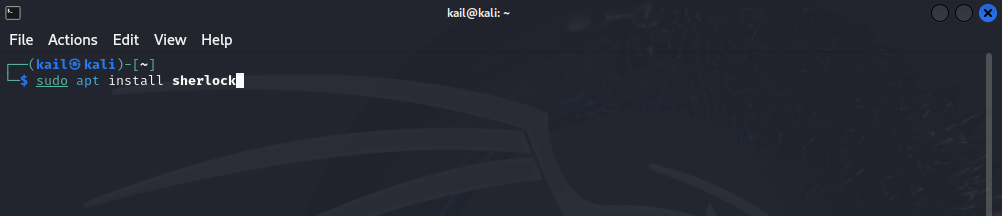
Step 3: Wait for Installation Completion
Installation Progress
Monitor Installation: Once you have executed the
apt install sherlockcommand, the installation process will begin. You can monitor the progress by observing the output in the terminal window.Package Download: The system will first download the necessary packages for Sherlock and its dependencies from the Kali Linux repositories. The download speed may vary depending on your internet connection.
Package Installation: After the packages are downloaded, the system will proceed with the installation of the Sherlock tool and its dependencies. This may involve extracting files, compiling code, and setting up configuration files.
Completion Message: Once the installation is complete, you will see a confirmation message in the terminal window indicating that the Sherlock tool has been successfully installed on your Kali Linux system.
Estimated Time:
The installation process typically takes a few minutes to complete, but the exact time may vary depending on your system’s resources and internet connection speed. It’s advisable to have some patience and wait for the installation to finish without interrupting the process.
Proceed to the next step once you see the confirmation message in the terminal window.
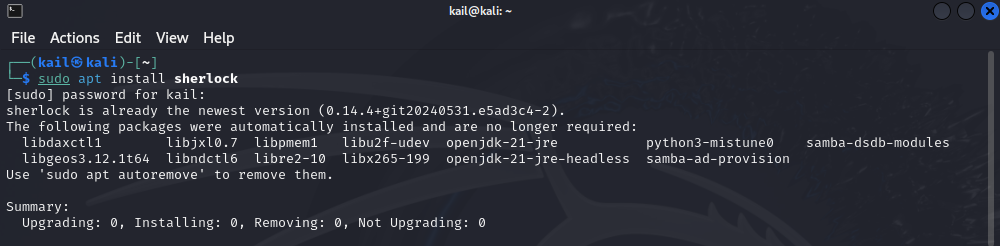
Step 4 : Sherlock Tool Ready for Further Searches
Now, as shown in the image above, the tool has been installed and is ready to search for people. All we have to do is write the name of the person whose accounts we want to search for using the following command.
1- We write the command the name of the call for the call, and then the name of the person through the following command:
“sherlock BillGates”
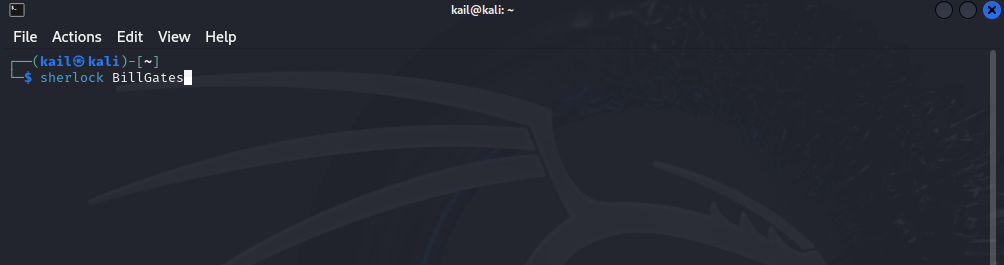
The administration was given an order to search for “BillGates” accounts, as noted in the command above. Now we wait for the tool’s search to finish.
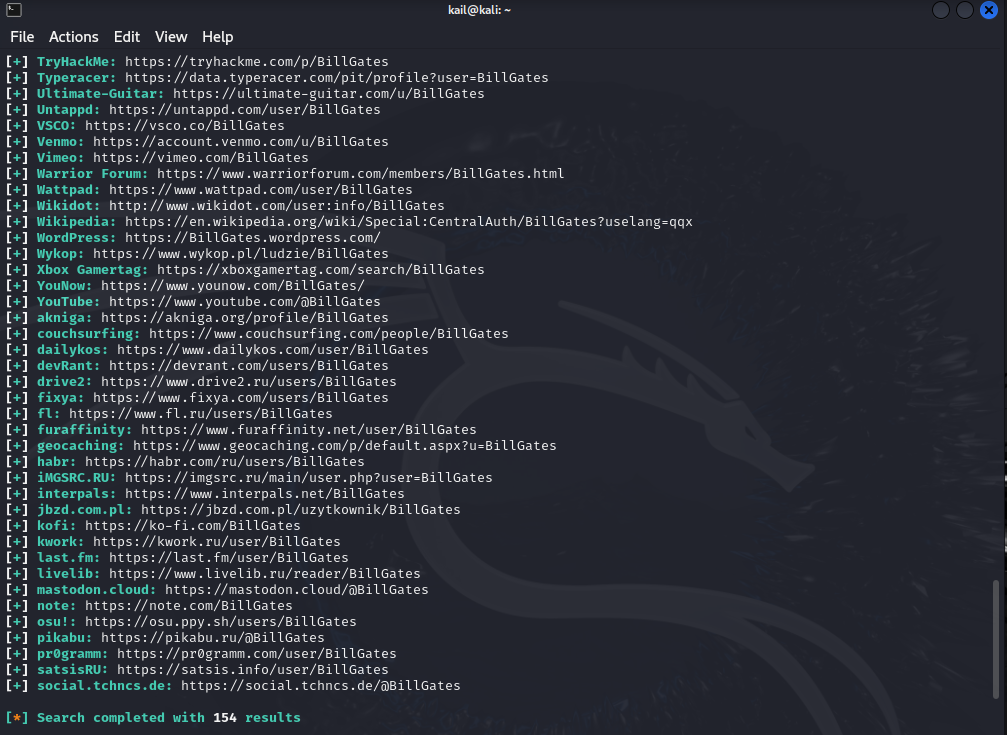
As is clear, 154 accounts were found on various websites with the same name that was typed in the Sherlock tool.
Important Note Regarding Username Search
As you’ve correctly pointed out, it’s crucial to connect the characters when searching for usernames using the Sherlock tool. This ensures that the tool accurately identifies the complete username and doesn’t treat it as separate words.
Handling Multi-Word Usernames
If you’re searching for a username that consists of multiple words, such as “Bill Gates,” you should enter it as a single string without any spaces. For instance, the correct command would be:
sherlock BillGates
Incorrect Usage:
If you introduce spaces between the words, the tool will interpret them as separate search terms. Consequently, it will only search for the first word (“Bill”) and disregard the second word (“Gates”).
sherlock Bill GatesAcceptable Alternatives:
In cases where you have a valid reason to maintain a space in the username, you can utilize alternative separators to differentiate between words while still conveying the entire username to the tool. Acceptable separators include:
- Hyphen (–)
- Period (.)
- Hash (#)
For example, you could search for “Bill-Gates,” “Bill.Gates,” or “Bill#Gates.”
sherlock Bill-Gates
sherlock Bill.Gates
sherlock Bill#Gates
Remember:
- Accuracy: Using the correct format ensures accurate search results and avoids missing relevant social media profiles.
- Flexibility: The tool accepts various separators, allowing you to maintain the original username structure when necessary.
Effective Research Tool: Sherlock can be a valuable tool for researchers, journalists, and individuals seeking to gather information about others online.
Respectful Usage: Always exercise caution and respect for privacy when utilizing Sherlock or any other online investigative tool.
I hope this comprehensive explanation has provided you with a clear understanding of Sherlock’s capabilities and how to effectively utilize it for your online searches.
I hope that I have succeeded in explaining the Sherlock tool in the most complete and easiest way. If you have a question or problem, do not hesitate to tell us below.
