Solution | Changing the Default Browser on Android
Many Android users seek to Changing the Default Browser on their devices, either to explore new options or enhance their browsing experience.
This guide will delve into the steps involved in changing the default browser on Android devices.
Benefits of Changing the Default Browser
Switching to a different browser can significantly improve your browsing experience for several reasons:
- Performance Enhancement: You might encounter speed or responsiveness issues with your current browser. Changing to a more efficient or optimized browser can address these performance bottlenecks.
Feature-Rich Alternatives: Different browsers offer unique features that cater to specific needs. For instance, some browsers excel in ad blocking, while others prioritize privacy-focused browsing modes.
Personal Preference: Ultimately, the choice of browser boils down to personal preference. You might favor a particular interface or find better compatibility with certain websites.
Steps : Change the Default Browser on Android:
1- Install a New Web Browser (if needed):
If you haven’t already, download and install a new web browser of your choice from the Google Play Store. Popular options include Chrome, Firefox, Brave, and Samsung Internet.
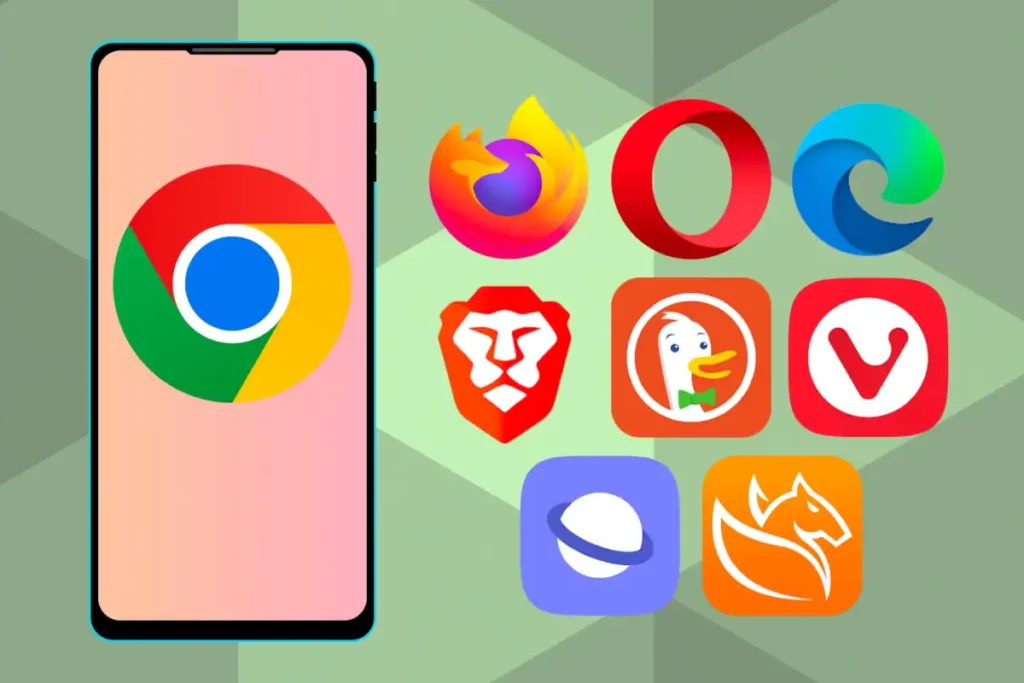
2- Changing the Default Browser on Samsung Devices
Access Settings: Open the “Settings” app on your Samsung device. Locate Default Apps: Navigate to “Apps” and then tap on “Choose Default apps“.
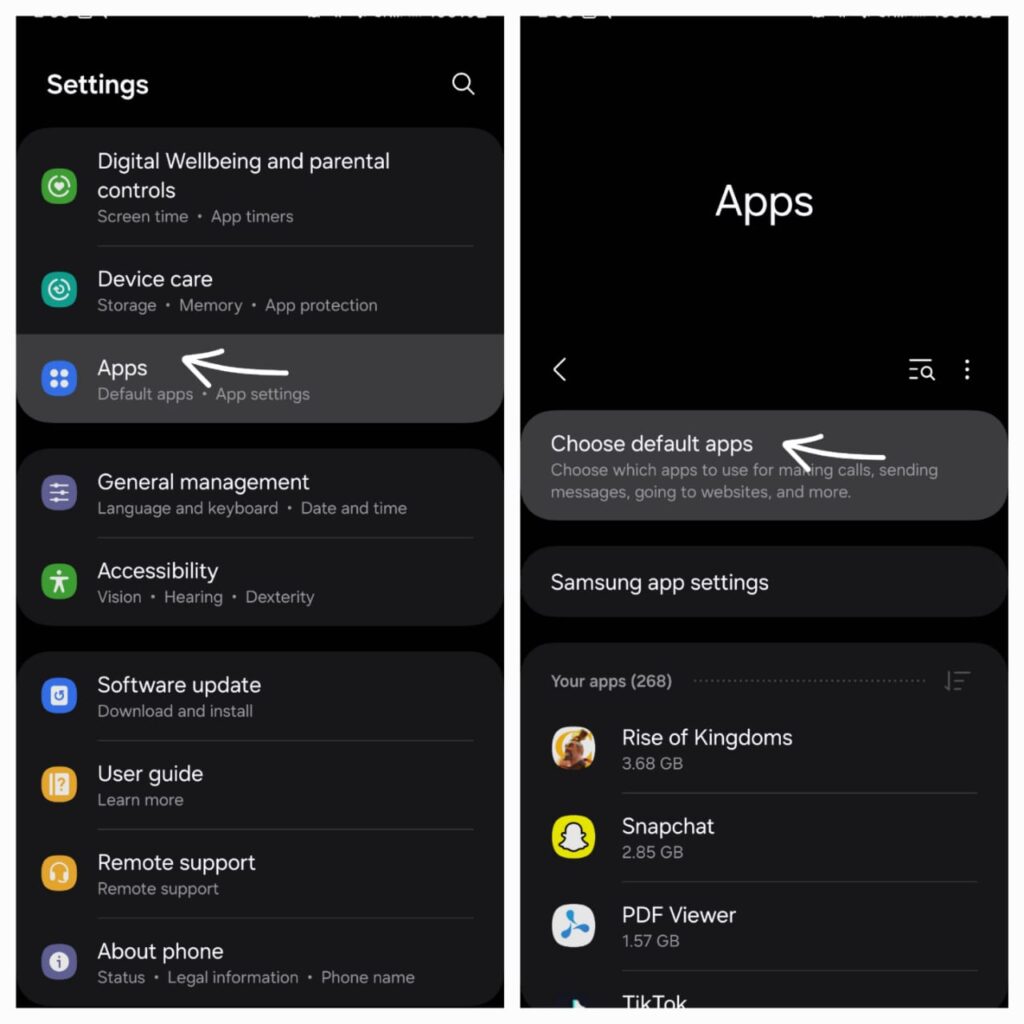
Select Browser App: Within “Default apps“, choose “Browser app“. Choose New Browser: A list of installed browsers will appear. Select the browser you want to set as the default.
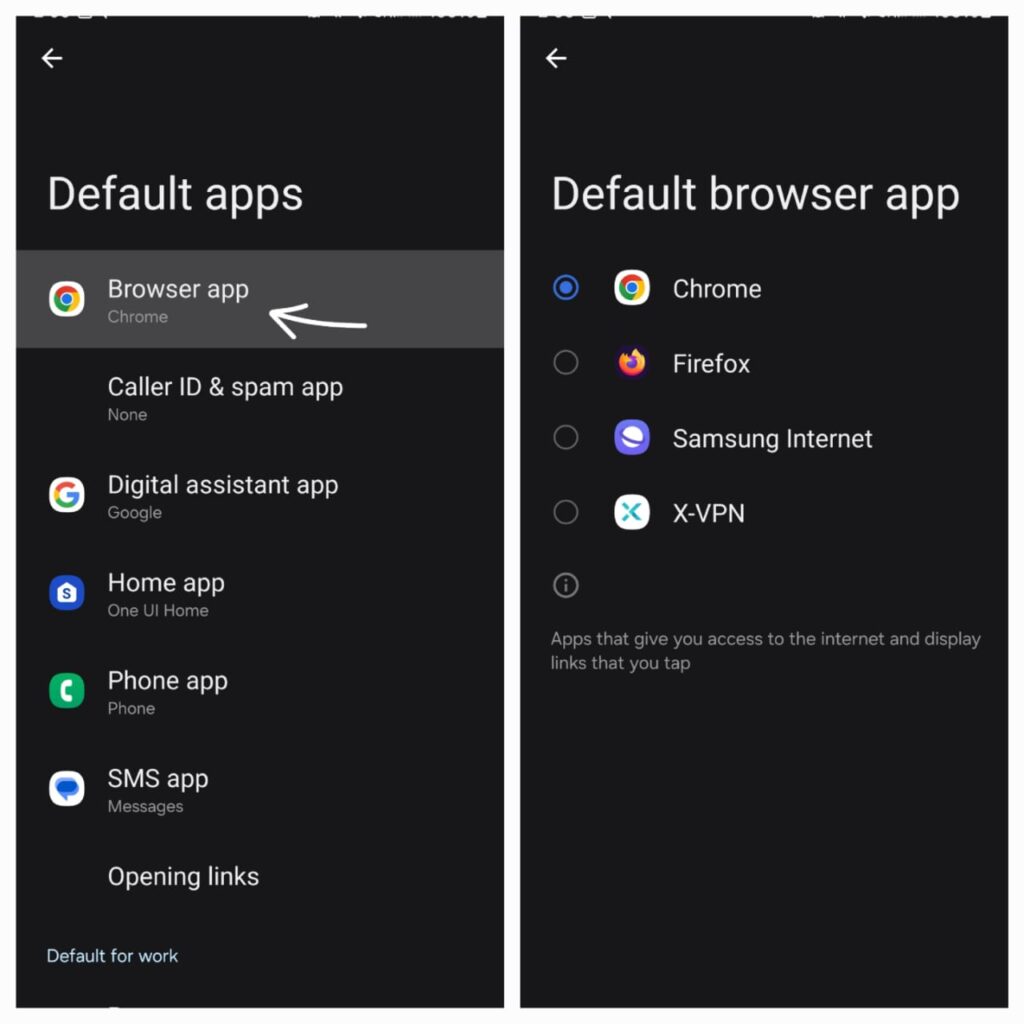
3- Changing the Default Browser on Other Android Devices:
Access Settings: Open the “Settings” app on your Android device.
Locate Default Apps: The exact path might vary slightly depending on your device’s manufacturer. Look for options like “Apps & notifications” or “Apps” and then navigate to “Choose Default “.
Select Browser App: Within “Default apps“, choose “Browser app“.
Choose New Browser: A list of installed browsers will appear. Select the browser you want to set as the default.
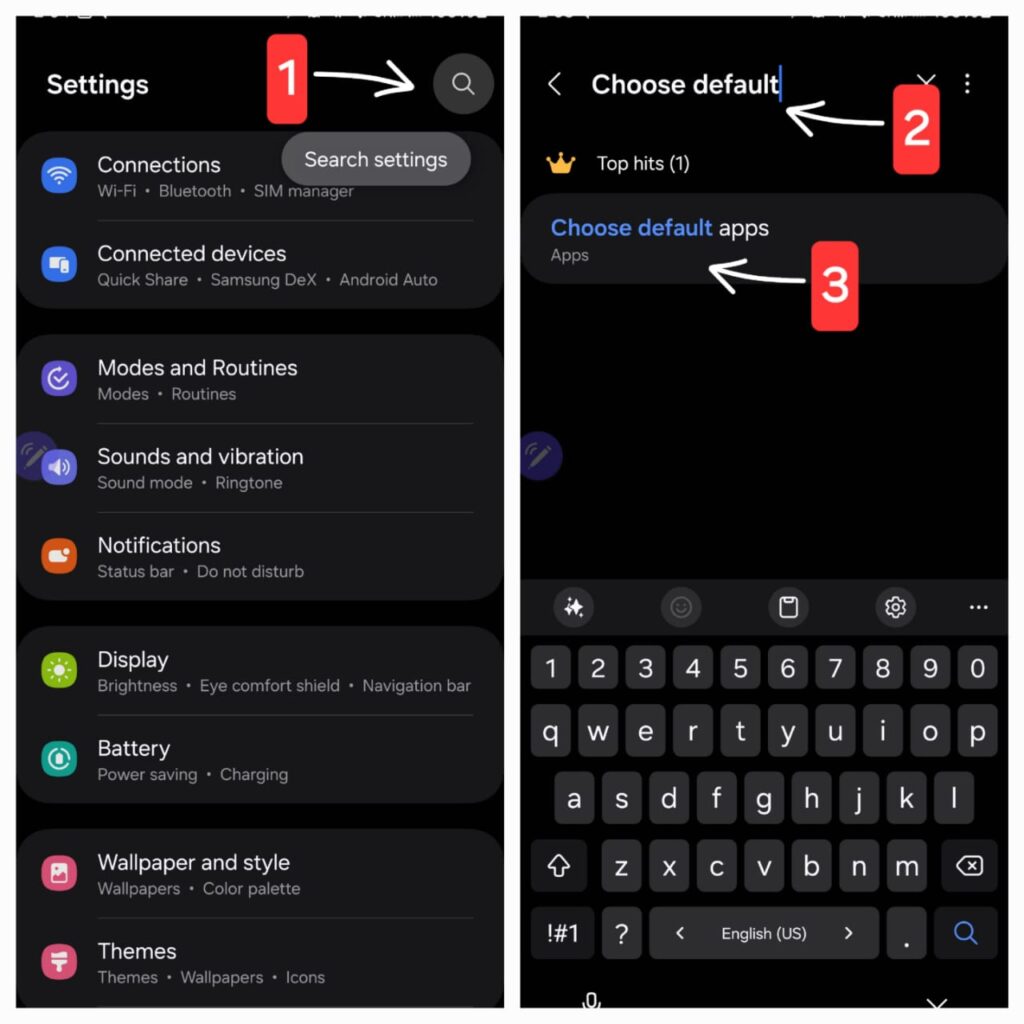
Additional Tips:
a. Explore Different Browsers: Try out various browsers to determine which one suits your preferences and usage patterns. Each browser offers unique features and performance characteristics.
b. Keep Your Browser Updated: Ensure your chosen browser is always running the latest version. Updates often include security enhancements, performance improvements, and bug fixes.
c. Utilize Browser-Specific Features: Take advantage of the unique features offered by your chosen browser. For example, explore ad blocking capabilities, privacy-focused browsing modes, or personalized extensions.
By following these steps and considering the additional tips, you can effectively change the default browser on your Android device and optimize your browsing experience.
